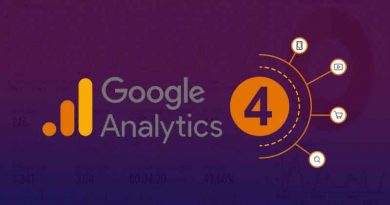Install Magento 2 Theme step by step
To Make a unique impression suitable for your product, it is necessary to choose then install Magento 2 theme for your website. Magento themes will usually come with some extensions so installation is almost the same as installing extension.
When install Magento 2 theme, there can be a lot of extensions also installed and it may conflict with old extensions so you should make a backup of your website first. You can find our website backup guide here.
1. download the zip file
Log in to your account where you purchased the theme then click the link to download the purchased theme pack.
2. upload theme to the root of your Magento website
First unzip the downloaded theme package then use FTP/SFTP client to connect to the server where the website source folder is located.
Now upload the unzipped folder to the root of your Magento website.
3. Run command upgrade
Connect to your Magento directory with SSH then run the below commands.
php bin/magento setup:upgrade php bin/magento setup:di:compile php bin/magento setup:static-content:deploy php bin/magento cache:clean php bin/magento cache:flush
4. Configuration the theme for each store
Login to admin => Content => Design => Configuration click edit button where store you need update new theme.
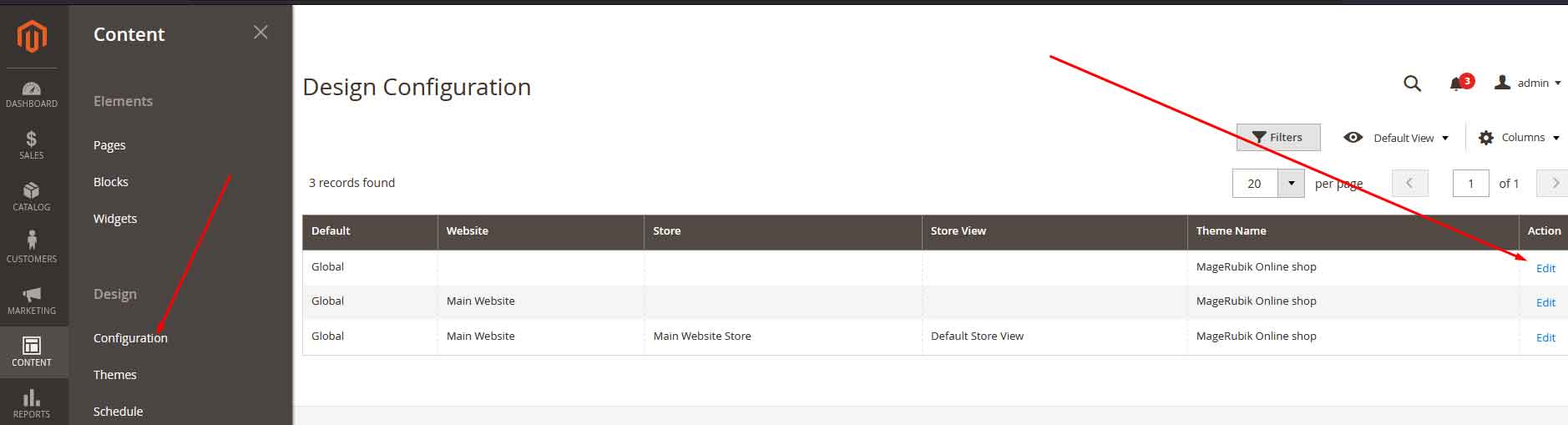
After choose new theme then click save.
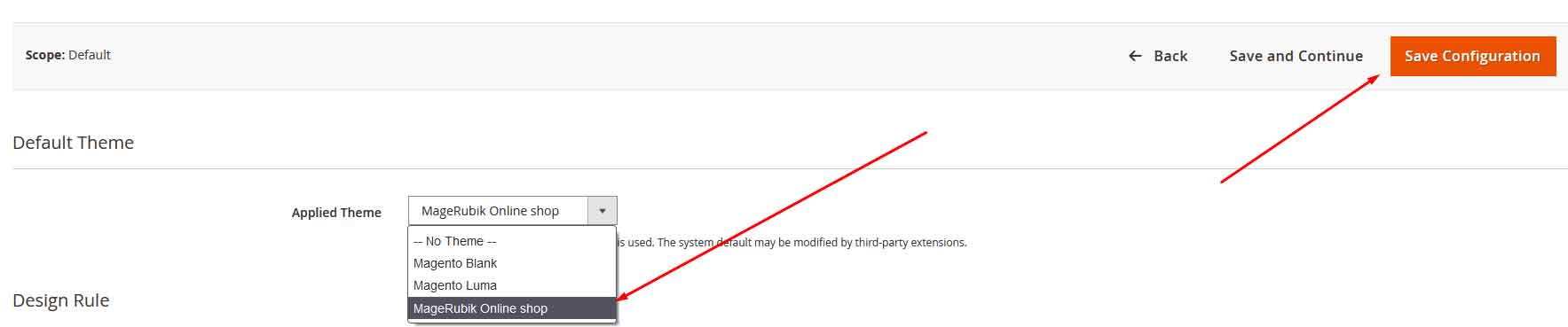
5. Setup option for the new theme
Find the config theme link on the admin menu then setup the config value for your store. After clearing the cache and going to the frontend check it working.
Contact us if you face any problems during the installation process.