Magento 2 Mega Menu Document
If You want to add a big menu on your e-commerce site Magento 2 Mega Menu will be a wise choice. It allows you to arrange dozens or even hundreds of links into user-friendly columns and rows. You can then add rich content like images and videos to make your mega menus even.
2. Install Extension
Link guide install the extension
3. How to use
Configuration Extension
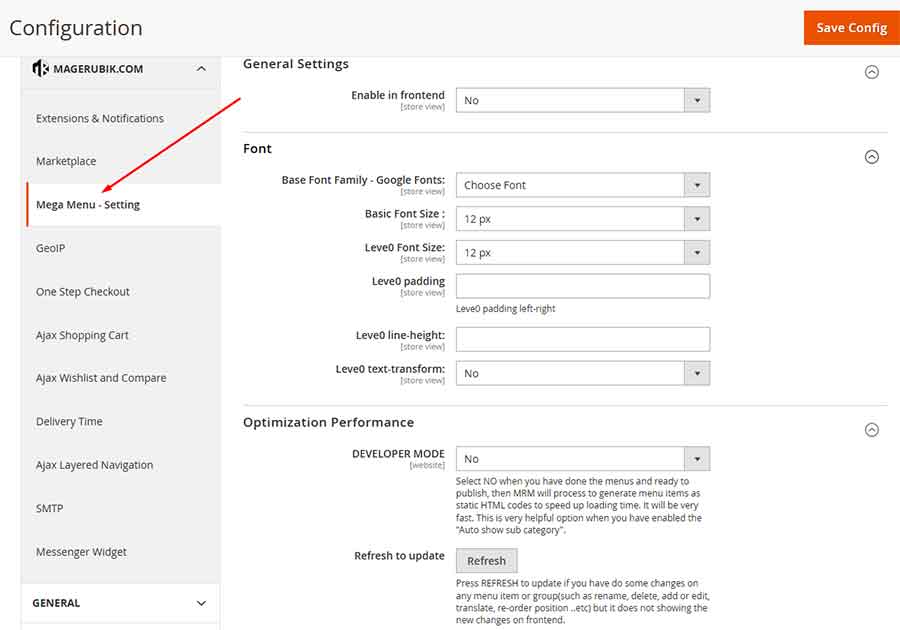
- In there
- – “Enable in frontend”: Enable \ Disable show menu on frontend
- – “Basic Font Size”: enter font size to use on the Menu
- – “Leve0 Font Size”: enter font size for Leve0
- – “Leve0 padding”: enter padding for Leve0
- – “Leve0 line-height”: enter line-height for Leve0
- – “Leve0 text-transform”: Enable \ Disable text transform uppercase for Leve0
- – “DEVELOPER MODE”: Enable \ Disable developer mode
Select NO when you have done the menus and ready to publish, then MRM will process to generate menu items as static HTML codes to speed up loading time. It will be very fast. This is very helpful option when you have enabled the “Auto show sub category”.
- – “Refresh to update”: Press REFRESH to update if you have disabled developer mode and made some changes on any menu item or group (such as rename, delete, add or edit, translate, reposition.. etc.)
Create Menu
go to the backend and then to manage menu add a new
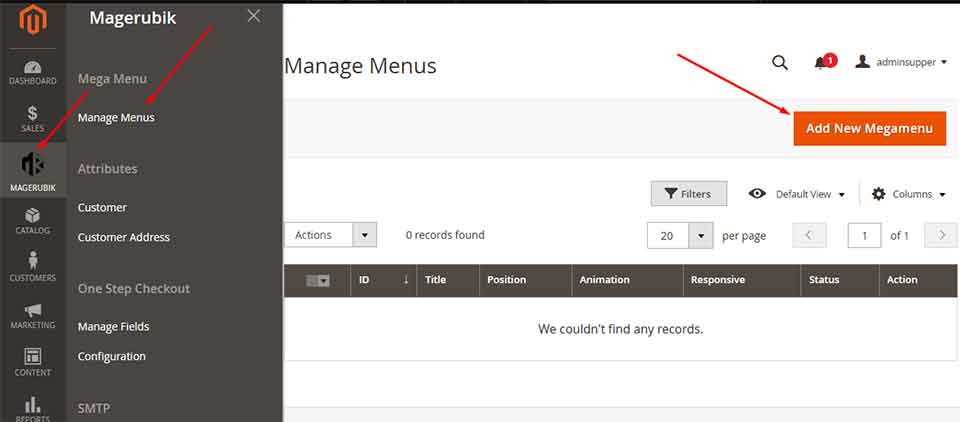
Next enter option for this menu then click “Save and Continue” button
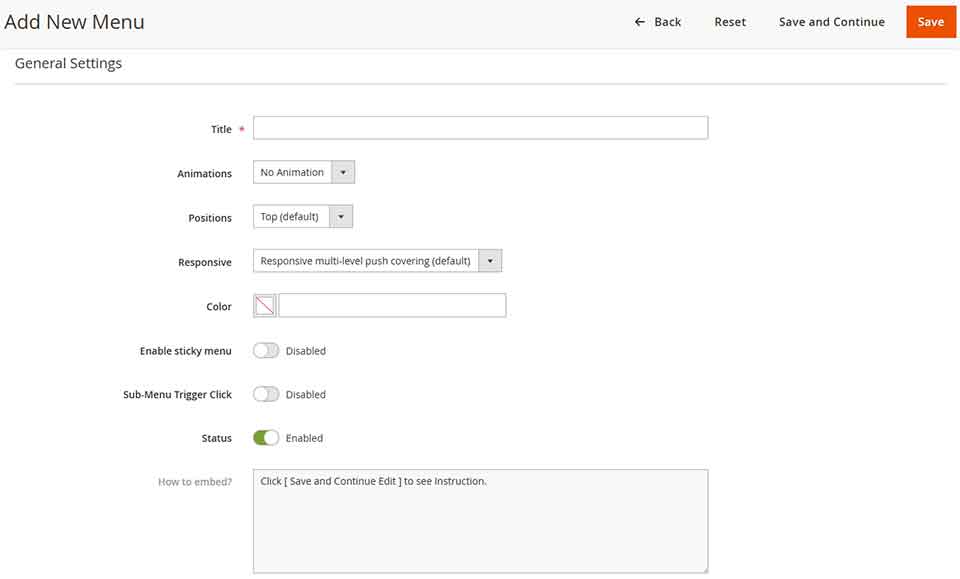
Next step enter dat for this menu item then click “Save Menu Item” button
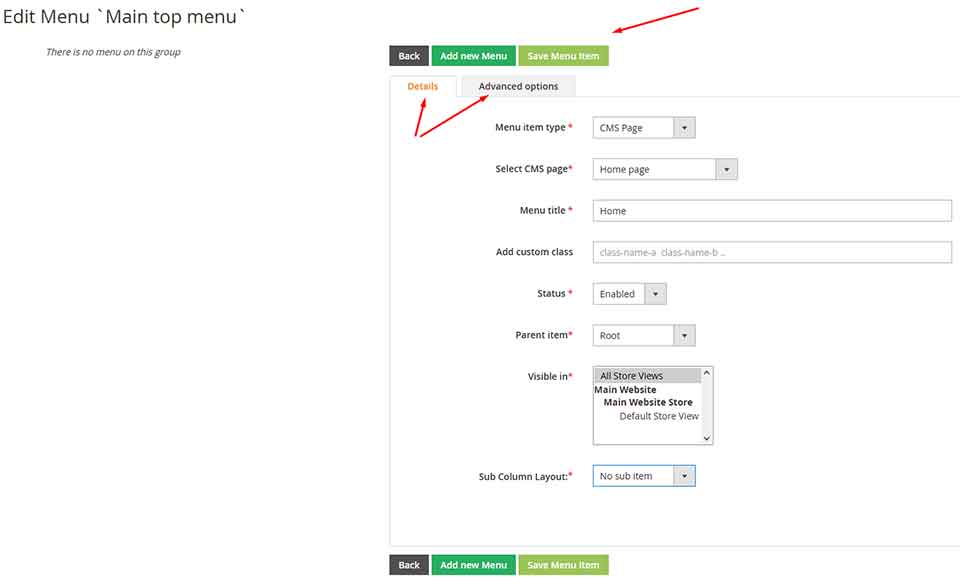
Then you can see result
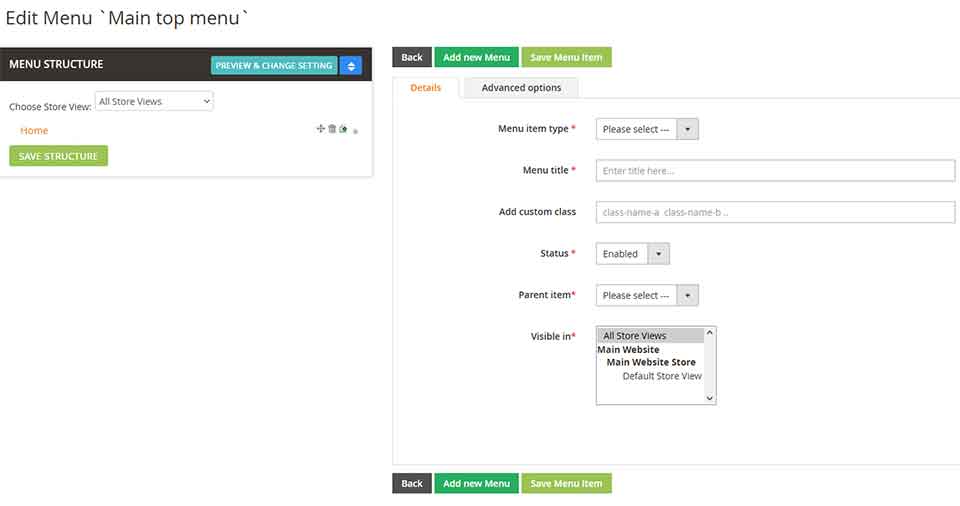
Contact us if you face any problems during the installation process.



