Magento 2 Multi Vendor Marketplace Document (part 1)
1. Overview
With the growth of e-commerce, multi-vendor marketplaces, and platforms, have swept the globe. Magento 2 Multi Vendor Marketplace is a great tool to convert your shop into a fully functioning marketplace. It allows the admin to add sellers (Suppliers) and track their sales. Vendors can have their own profile pages and collections with a wide range of products. Admin can easily set individual commissions and global commissions for all seller. Seller can add Unlimited Products.
2. Install Extension
Link guide install the extension
3. How to use
Configuration Extension
General Settings
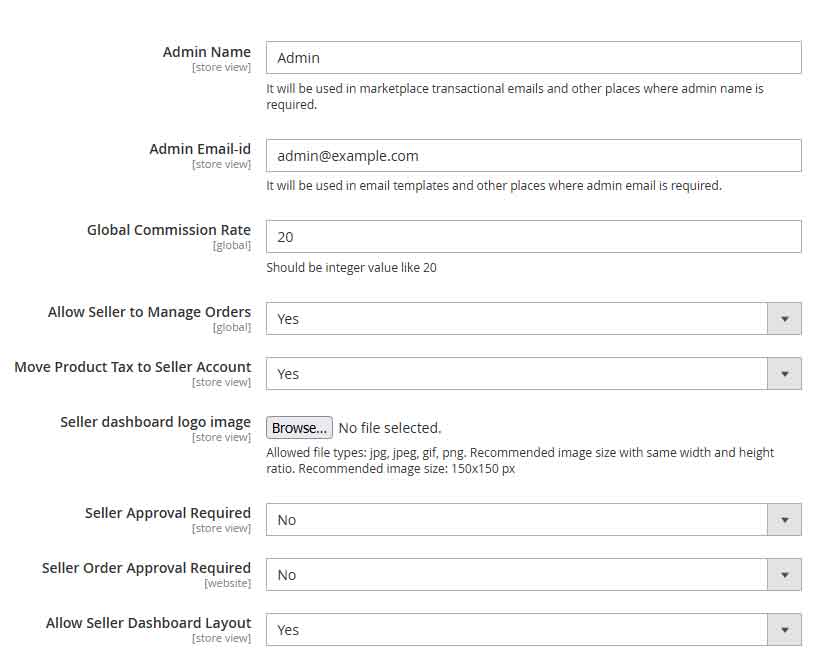
- In there
- Admin Name: Enter the name used to transact with the seller (suppliers)
- Admin Email-id: Enter the email used to transact with the seller (suppliers)
- Global Commission Rate: commission percentage applicable to all sellers(suppliers)
- Allow Seller to Manage Orders: Allows the seller (supplier) to perform operations with his order such as creating invoices, sending email orders, canceling invoices, and shipment.
- Move Product Tax to Seller Account: When it’s Yes (tax will be charged to the seller \ suppliers)
- Seller dashboard logo image: upload the image used as the logo in the upper left corner of the seller’s (supplier) account pages
- Seller Approval Required: When it’s Yes (merchant accounts are only available with admin permission)
- Allow Seller to Manage Orders: When it’s Yes (The seller can only manage orders that the admin has approved and allowed)
- Allow Seller Dashboard Layout: When it’s Yes: allow the use of dashboard layout in merchant account pages When it’s No: will use the default Magento account page layout
- Allow Seller to Manage Orders:
Seller Product’s Settings
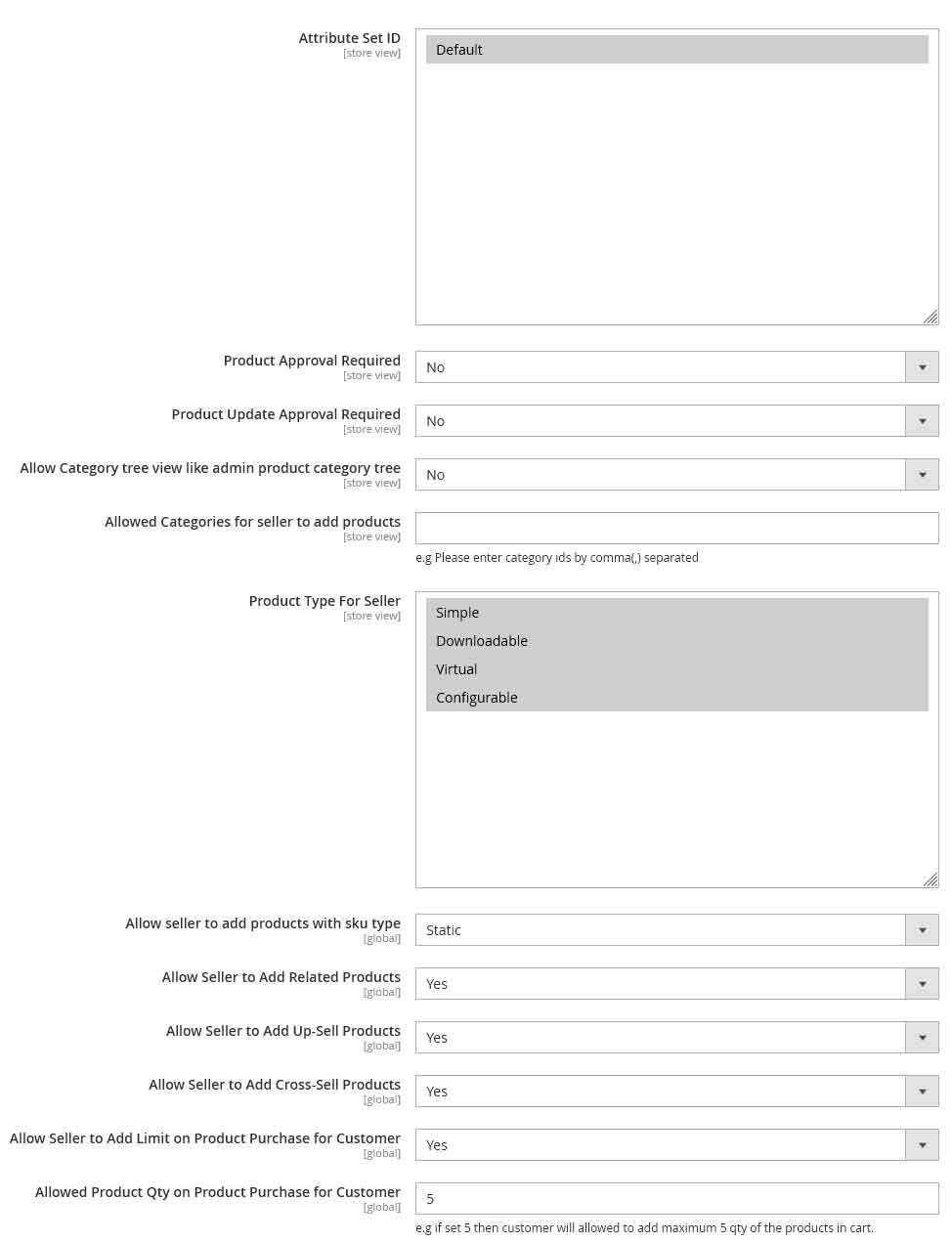
- In there
- Attribute Set ID: multiple selections of attribute sets that allow seller to create products
- Product Approval Required: When it’s Yes (Products created by the seller must be approved by the admin and allowed to be enabled)
- Product Update Approval Required: When it’s Yes (Seller’s products after each information update must be approved by the administrator and allowed to be enabled)
- Allow Category tree view like admin product category tree:
When it’s Yes: the seller’s product creation page will use the category selector function similar to Magento’s backend
When it’s No: the seller’s creation page will use a scroll-down layout to represent the category tree
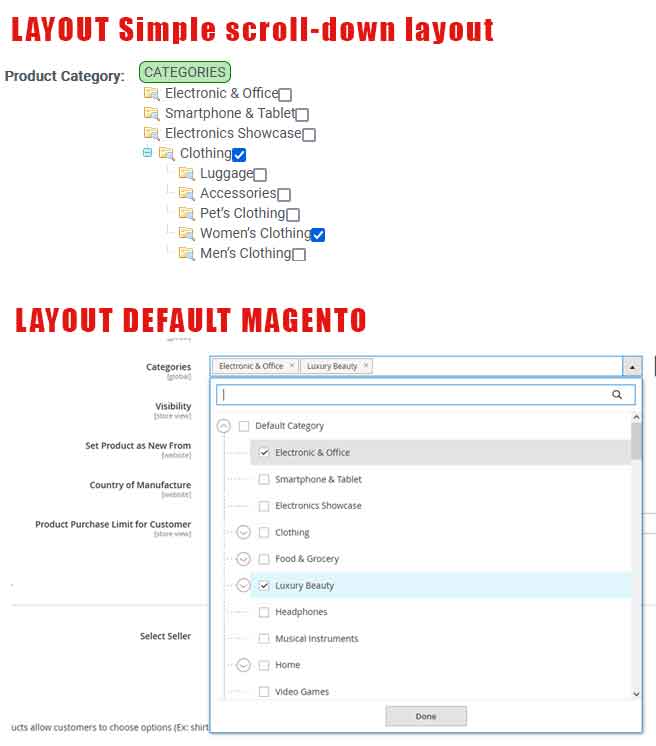
- Allowed Categories for seller to add products: enter category ids by comma(,) separated leave it empty to allow all
- Product Type For Seller: multiple selections of product type that allow seller to create products
- Allow seller to add products with sku type: When it’s Static: Seller must enter sku manually when creating the product When it’s Dynamic: sku will automatically generate
- Allow Seller to Add Related Products: When it’s Yes (Allows sellers to add Related products when creating products)
- Allow Seller to Add Up-Sell Products: When it’s Yes (Allows sellers to add Up-Sell products when creating products)
- Allow Seller to Add Cross-Sell Products: When it’s Yes (Allows sellers to add Cross-Sell products when creating products)
- Allow Seller to Add Limit on Product Purchase for Customer: When it’s Yes (Allows the seller to specify a maximum number of products per invoice)
- Allowed Product Qty on Product Purchase for Customer: if set 5 then customer will allowed to add maximum 5 qty of the products in cart.
Seller Profile Page Settings
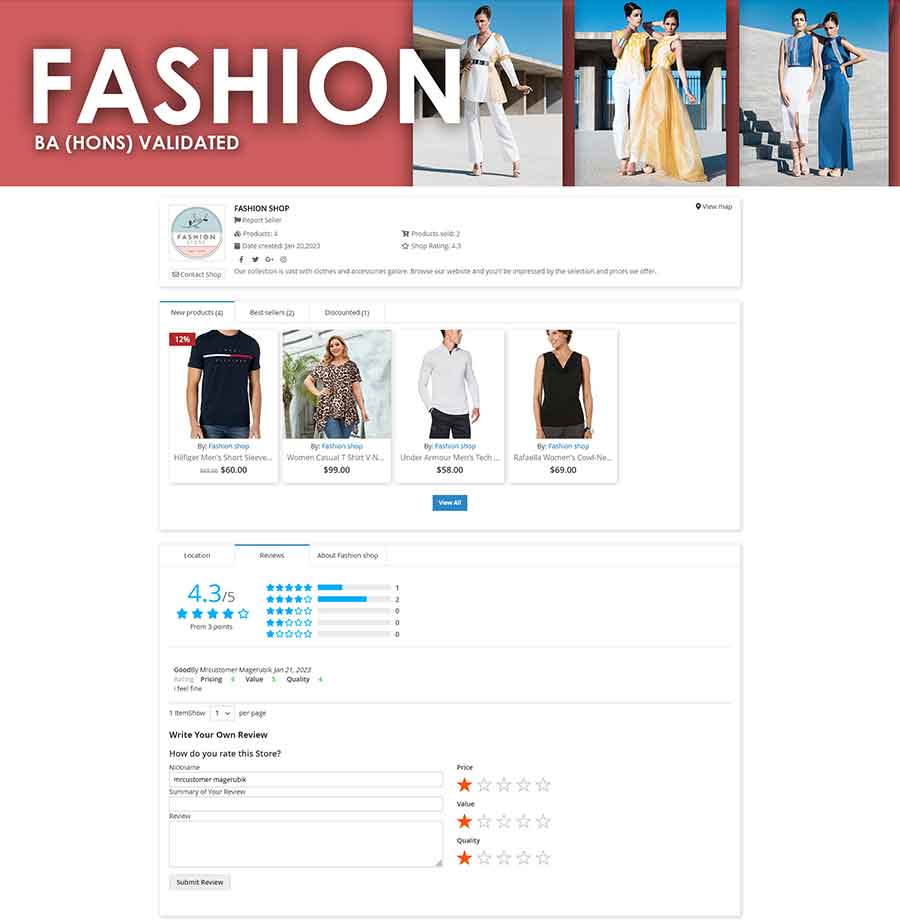
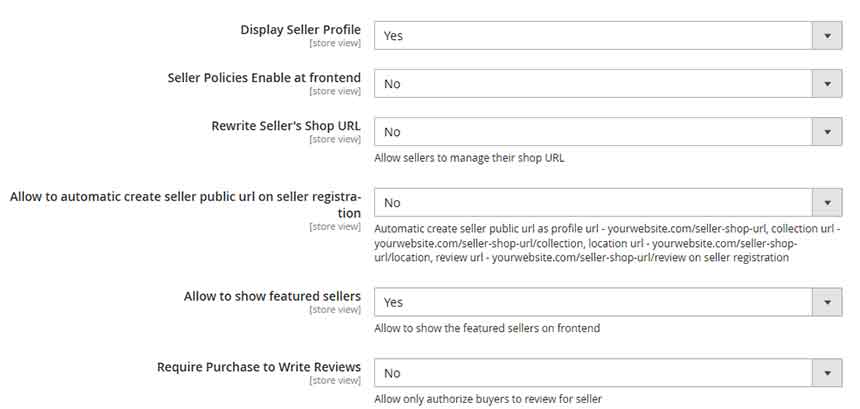
- In there
- Display Seller Profile: Enable \ Disable show seller view page in frontend
- Seller Policies Enable at frontend: Enable \ Disable show Seller Policies in frontend
- Rewrite Seller’s Shop URL: Allow sellers to manage their shop URL
- Allow to automatic create seller public url on seller registration: When it’s Yes (Automatic create seller public url as profile url – yourwebsite.com/seller-shop-url, collection url – yourwebsite.com/seller-shop-url/collection, location url – yourwebsite.com/seller-shop-url/location, review url – yourwebsite.com/seller-shop-url/review on seller registration)
- Allow to show featured sellers: Allow to show the featured sellers on frontend
- Require Purchase to Write Reviews: When it’s Yes (Allow only authorize buyers to review for seller)
Landing Page Settings
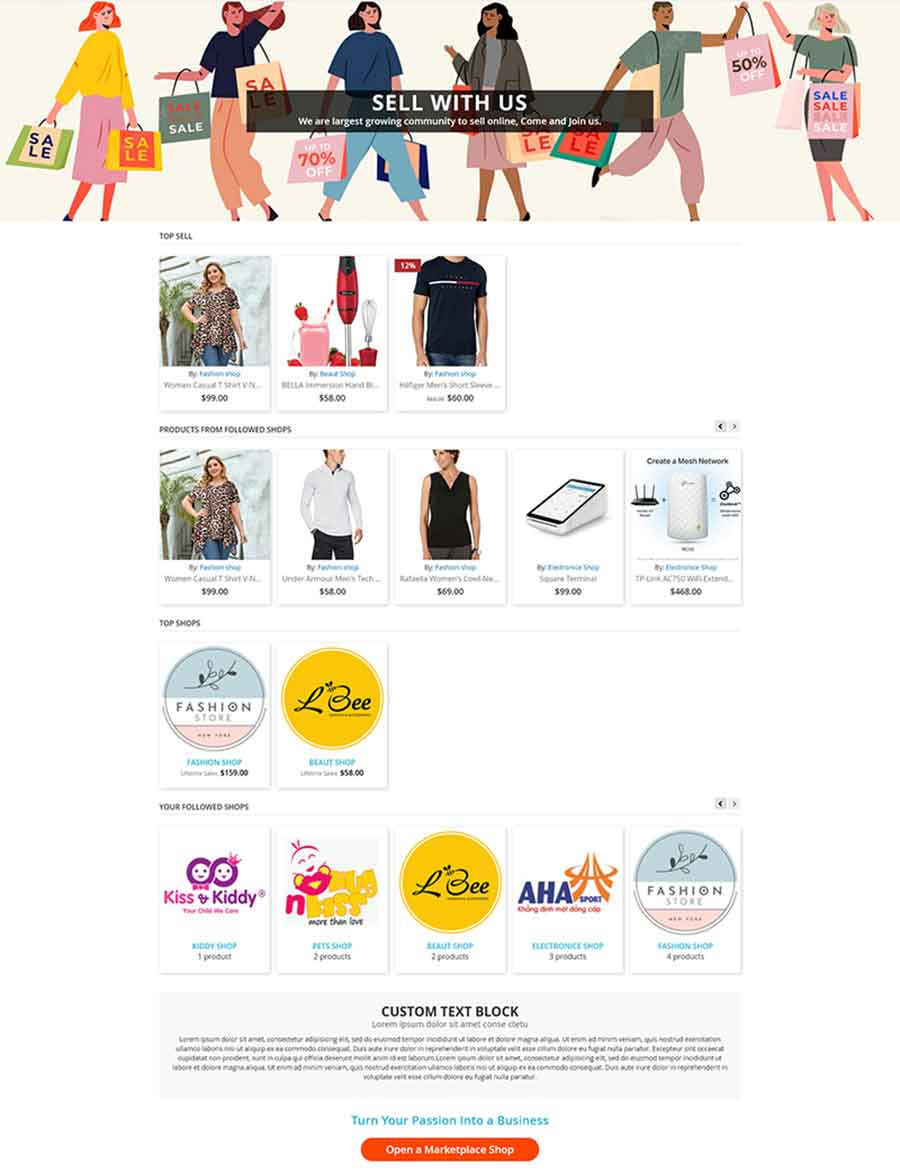
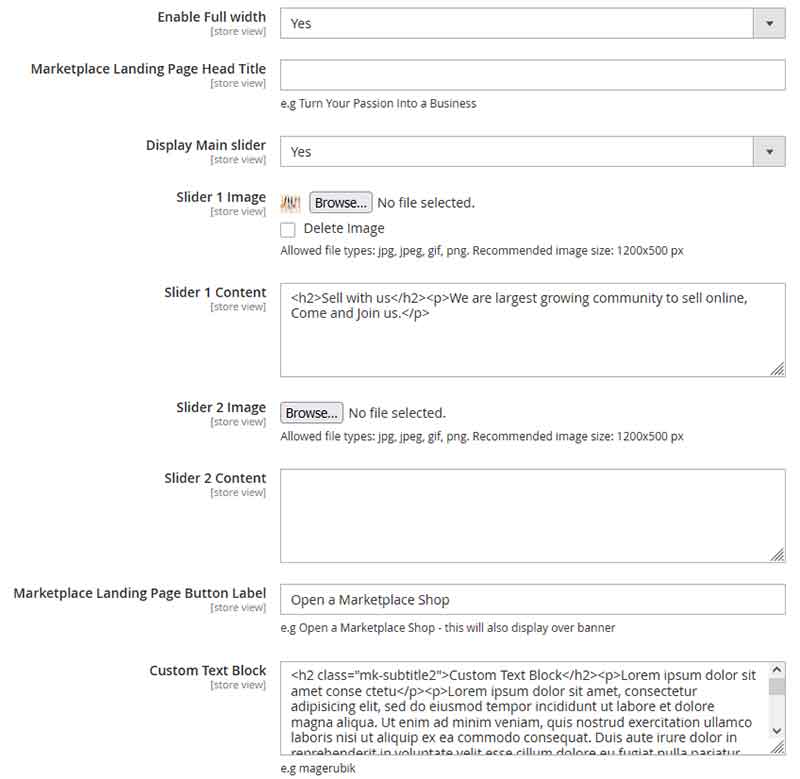
- In there
- Marketplace Landing Page Head Title: Enter meta title for Landing Page (Default: Marketplace Landing Page)
- Display Main slider: When it’s Yes: Enable top banner slider on Marketplace Landing Page When it’s No: will disable simple banner on Marketplace Landing Page
- Slider 1 Image: Upload a picture to use slider 1(or top banner)
- Slider 1 Content: Enter content HTML, example caption for slider 1(or top banner)
- Slider 2 Image: Upload a picture to use slider 2(or top banner)
- Slider 2 Content: Enter content HTML, example caption for slider 2(or top banner)
- Marketplace Landing Page Button Label: Enter the slogan text for the button to create a seller account on Marketplace Landing Page
- Allow to show featured sellers: Allow to show the featured sellers on frontend
- Custom Text Block: Enter content HTML block show on bottom Marketplace Landing Page
Marketplace Transactional Emails
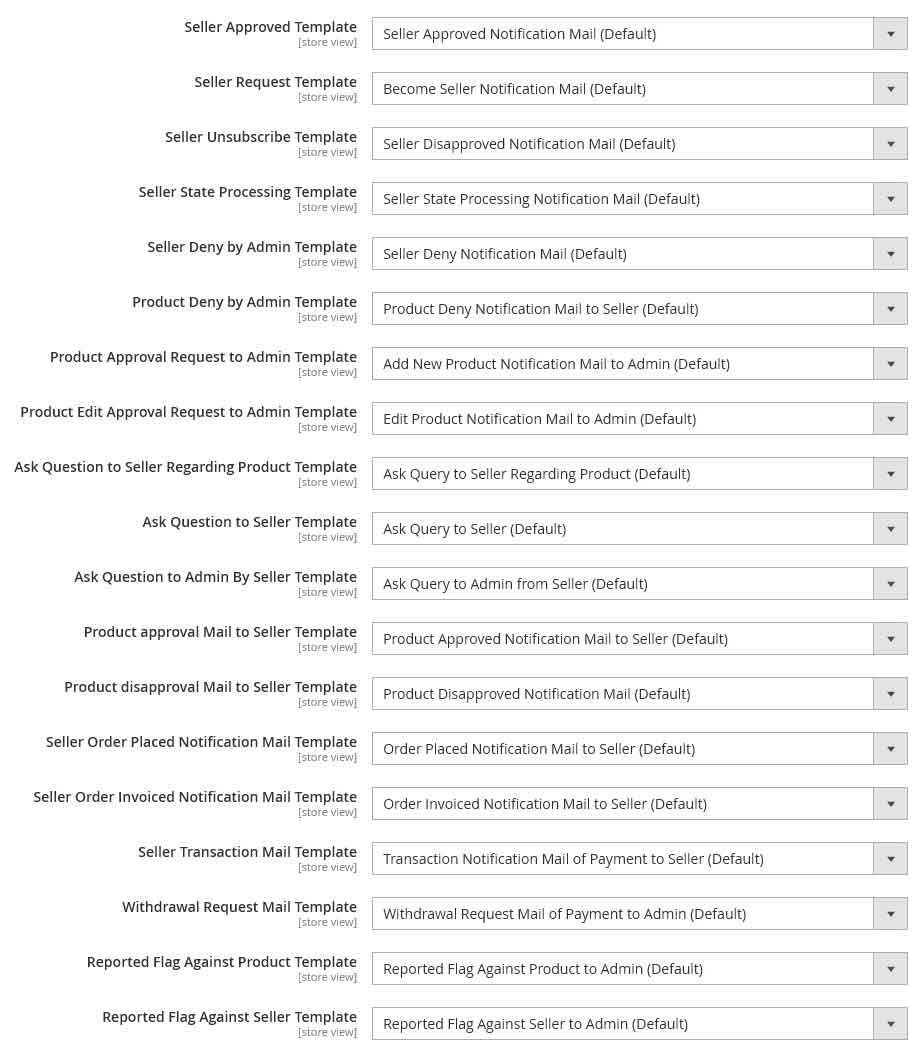
Contact us if you face any problems during the installation process.



