Magento 2 One Step Checkout Document
1. Overview
A high conversion rate is the best proof of the effectiveness of your website. By ensuring buyers get to their destination as quickly as possible with a streamlined checkout process Magento 2 One Step Checkout will help increase conversion rates and reduce cart abandonment.
2. Install Extension
Link guide install the extension
3. How to use
Configuration Extension
General Configuration
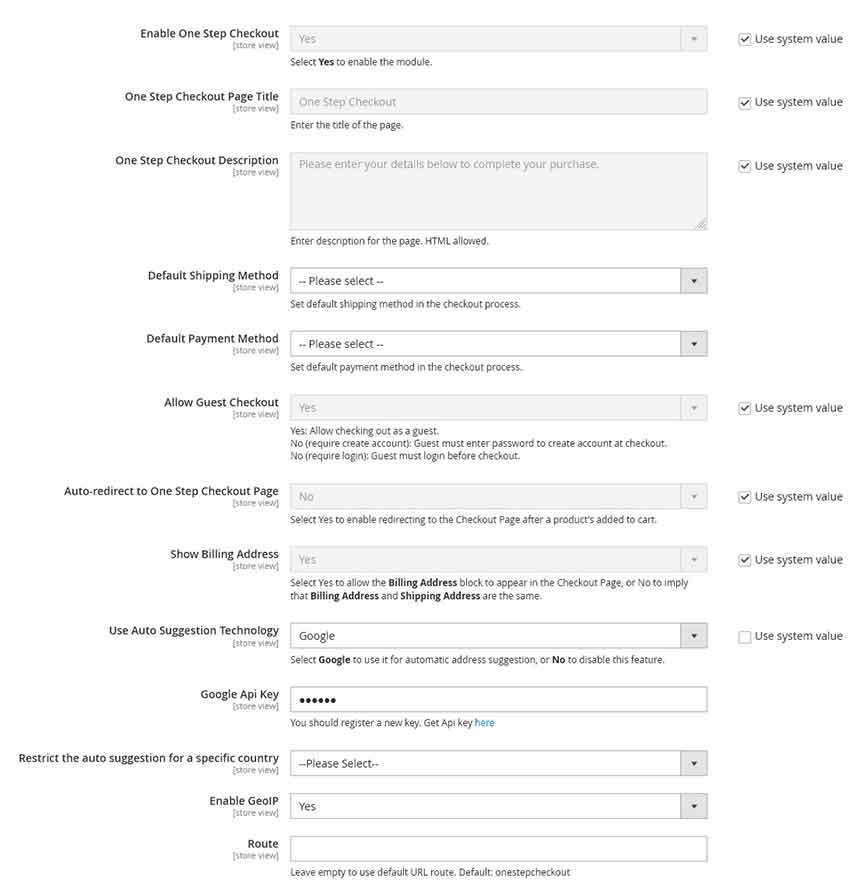
- In there
- Enable One Step Checkout: enables/disables this module on frontend
- One Step Checkout Page Title: defines the title of the one-step checkout page
- One Step Checkout Description: adds a message below the checkout page’s title
- Default Shipping Method: Set default shipping method in the checkout process
- Default Payment Method: Set default payment method in the checkout process
- Allow Guest Checkout: When it’s Yes: Allow checking out as a guest When it’s No (require create account): Guest must enter password to create account at checkout When it’s No (require login): Guest must login before checkout
- Auto-redirect to One Step Checkout Page: enables/disables redirecting to the Checkout Page after a product’s added to the cart.
- Show Billing Address: showing the Billing Address block in the checkout page
- Use Auto Suggestion Technology: Select Google to use it for automatic address suggestion, or No to disable this feature.
- Google Api Key: enter google API Key
- Restrict the auto suggestion for a specific country: select a country if you only want to show auto-suggestions for a single country
- Enable GeoIP: enables/disables GeoIP
- Route: enter checkout route that you want add checkout page Url
Display Configuration
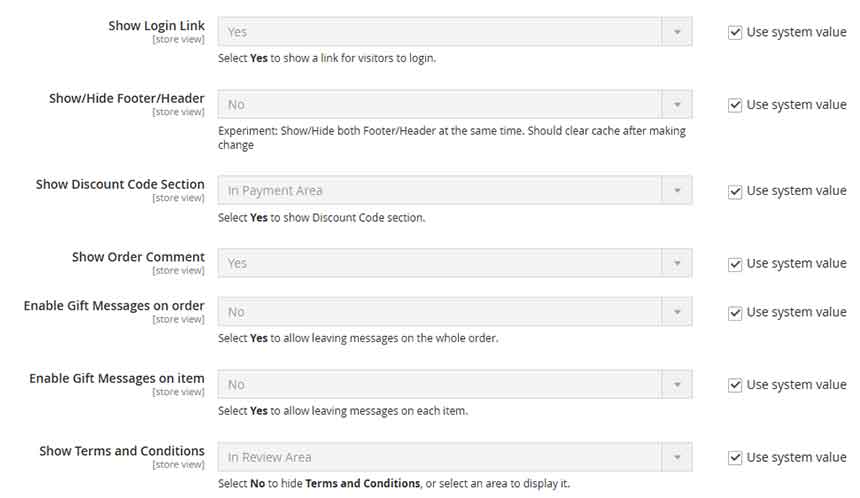
- In there
- Show Login Link: enables/disables show a link for visitors to login
- Show/Hide Footer/Header: enables/disables show Footer/Header
- Show Discount Code Section: enables/disables show Discount Code section
- Show Order Comment: enables/disables show Order Comment
- Enable Gift Messages on order: enables/disables messages on the whole order
- Enable Gift Messages on item: enables/disables messages on item
- Show Terms and Conditions: enables/disables Terms and Conditions section
Other
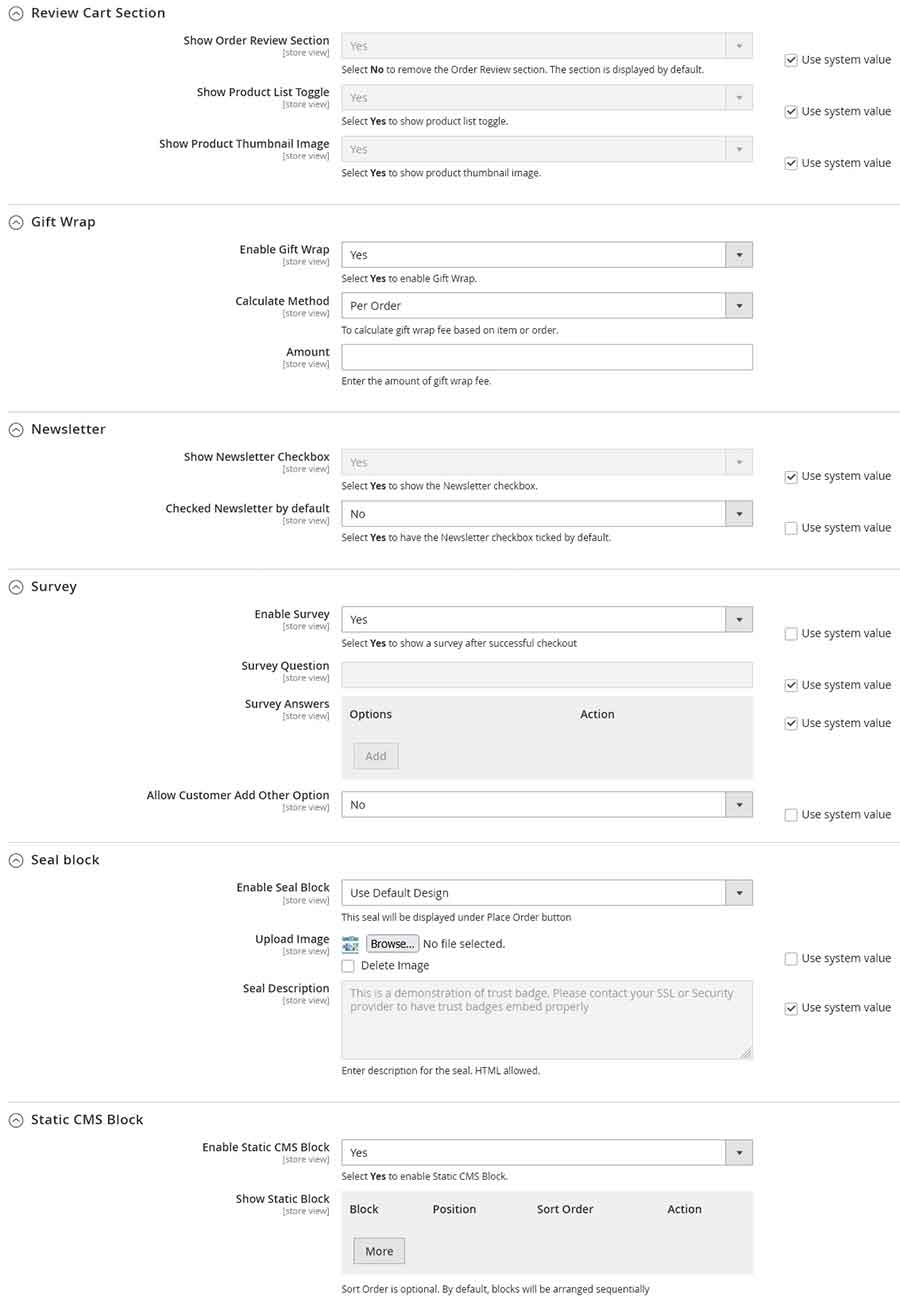
- In there
- Show Order Review Section: enables/disables show mini cart in one step checkout
- Show Product List Toggle: enables/disables show button Toggle Order Review
- Show Product Thumbnail Image: enables/disables show Thumbnail Image in list order product
- Enable Gift Wrap: enables/disables show Gift Wrap
- Calculate Method: choose calculate gift wrap fee based on item or order
- Amount: Enter the amount of gift wrap fee.
- Show Newsletter Checkbox: enables/disables Show Newsletter Checkbox in one step checkout
- Enable Survey: enables/disables Survey function after successful checkout
- Survey Question: enter the question used in the survey
- Survey Answers: Enter answer options for survey questions
- Allow Customer Add Other Option: enables/disables allow the customer to add his answer
- Enable Seal Block When it’s No: Disable Seal Block Use Default Design: Use default design with an image and html block below Select Static Block: use a static block selected below
- Upload Image: Upload Seal Image
- Seal Description: Enter Seal Description
- Seal Description: Enter Seal Description
- Block: select a static block to use as Sealing Block
- Enable Static CMS Block: enables/disables allows adding static blocks to checkout page and success page
- Show Static Block: add block and choose position to show it
Design Configuration
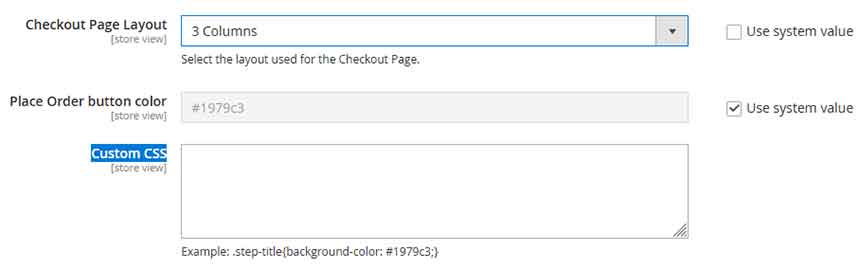
- In there
- Checkout Page Layout: choose layout for one step checkout page
- Place Order button color: enter the color code used as the button in the checkout page
- Custom CSS: add your custom CSS code to use in checkout page
Contact us if you face any problems during the installation process.



